MegaSync in Linux
Install and get 50 GB in the cloud with MegaSync in Linux
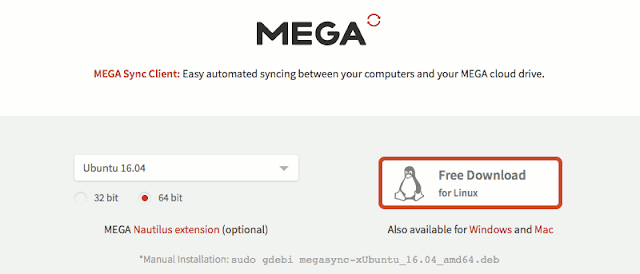
Mega is a storage service in the Cloud, this is the successor of the famous Megaupload, which the founder of both Kim Dotcom since the closure of Megaupload, had already promised, I raised the service, but this time something better.Mega is faster and better, this service gives us the possibility to obtain a free account, which allows us to accommodate up to 50 GB of files at a great advantage compared to other competitors such as ADrive, Dropbox, Google Drive and OneDrive.
Like all file services in the cloud, we can access our data from any device with the simple requirement of using a browser and an internet connection.
Given this another of the great advantages that the service has is that it has cross-platform clients, unlike some of its competitors which do not offer a client with native support for Linux.
With this we have the possibility to synchronize our file files from any device and access them from any of them.
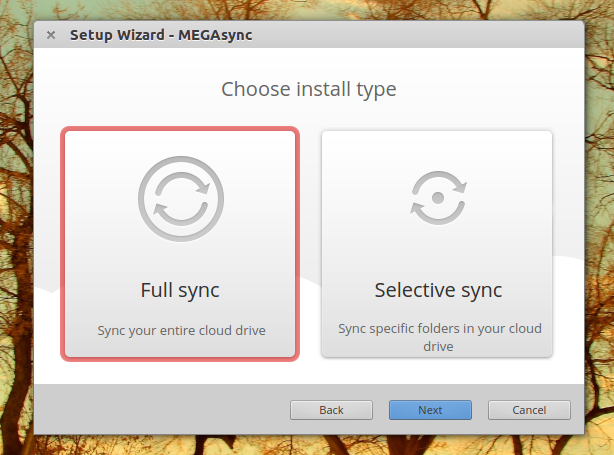
This time we will use to install the official client of Mega in our distribution of Linux with which we can take advantage of those 50 Gb free storage.
The client is called MEGAsync and will be in charge of monitoring and synchronizing the information that we place inside the folder that creates us within our system. It will synchronize the data we have in the cloud with those we add from our computer and these will be uploaded to our personal cloud.
Download the Mega client
The first thing we must do is proceed to download the client, for that we go to the official website of Mega and go to the menu in the application section, the link is this.
Now we just have to choose the distribution that we are using, as well as the architecture of our system.
MEGAsync has support for Ubuntu, Elementary OS, Linux Mint, openSUSE, Fedora, Red Hat, CentOS and Archlinux.
Of course we can install the client if we use any distribution derived from these or we also have the possibility of using MEGAsync with the only condition of using Nautilus since there is a complement for it.
After the download, we proceed to install the client in our system.
Install MEGAsync in Linux
Now we only have to open a terminal with Ctrl + alt + T and we must position it in the folder where we downloaded the client and install it with the following command.
For Debian / Ubuntu and derivatives:
We must have some necessary dependencies installed with:
$ sudo apt-get install build-essential autoconf automake m4 libtool libtool-bin qt4-qmake make libqt4-dev libcrypto++-dev libsqlite3-dev libc-ares-dev libcurl4-openssl-dev libssl-dev
Finally we install the client with this command:
$ sudo dpkg -i megasync*.deb
If the problem with the dependencies still persists, we solve them with:
$ sudo apt install -f
For Fedora we install it with the following command:
$ yum localinstall megasync*.rpm
For openSUSE the command is this:
$ zypper install megasync*.rpm
For CentOS and Red Hat:
$ sudo rpm -i megasync*.rpm
And finally for ArchLinux:
$ sudo yaourt -S megasync
How to use MEGAsync in Linux?
Once the installation process is finished we can execute the application from the terminal or looking for it from our applications menu, either in the terminal or to search it we execute it writing:$ megasync
The client will open and ask us to log in, in case of not having an account we register and proceed to login in the application, this will ask us to configure it for once, the following will appear:
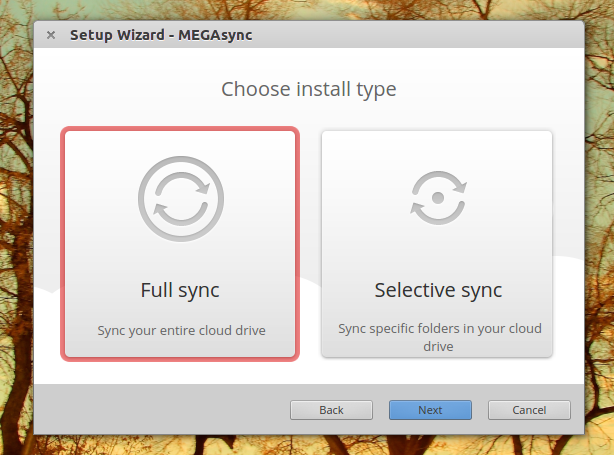
Here it gives us to choose if we want a synchronization of our files in the cloud completely together with our computer or the other option gives us to choose what data we are going to synchronize together with our computer.
I always recommend using the second option of "Selective synchronization" since we can choose which folders we want to synchronize at that moment (download to our team).
If we choose the first option, it will download all the files that we have in the cloud, so if you have enough gigs, it could be in bad taste if you download everything to your computer.
Last but not least, store the username and password for Mega since it is generated just once. When you agree to the terms it says you can retrieve the password in case it’s lost. So be extra careful and store it in a safe Password Valut.
To view a hand on review in our Youtube channel please like and share in ours channels to make it possible.
Don’t forget to follow us in:
Google+ The Tech Influencer
Facebook The Tech Influencer
Twitter @Tech_Influencer
Snapchat techinfluencer
Instagram The TechInfluencer
Flickr The Tech Influencer
Youtube The Tech Influencer
Tumblr The Tech Influencer
Pinterest The Tech Influencer

Comments
Post a Comment